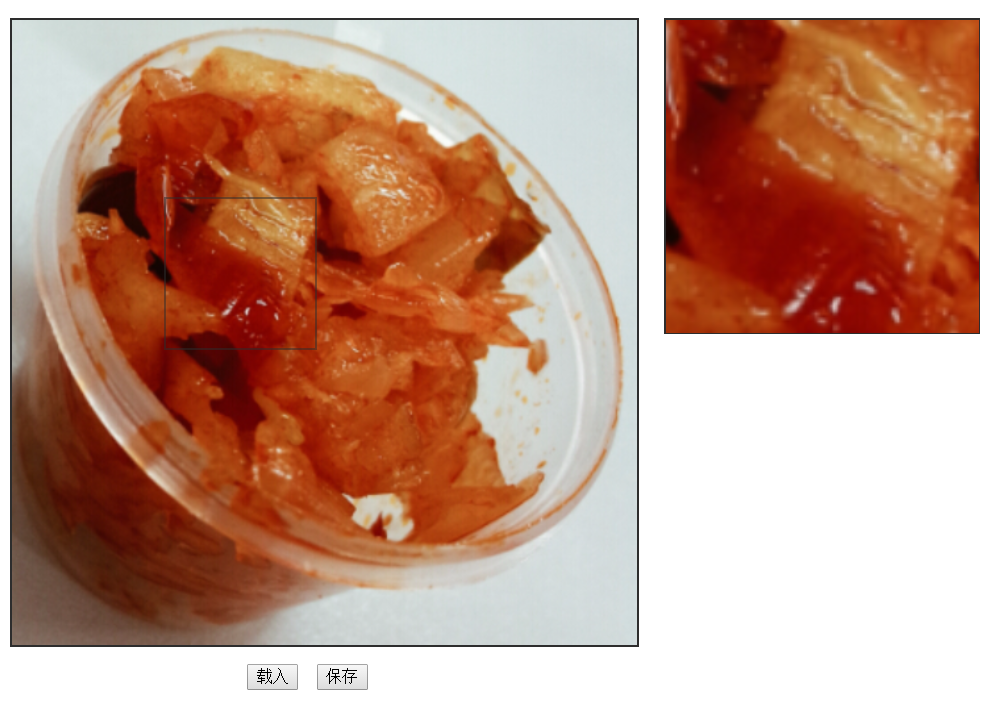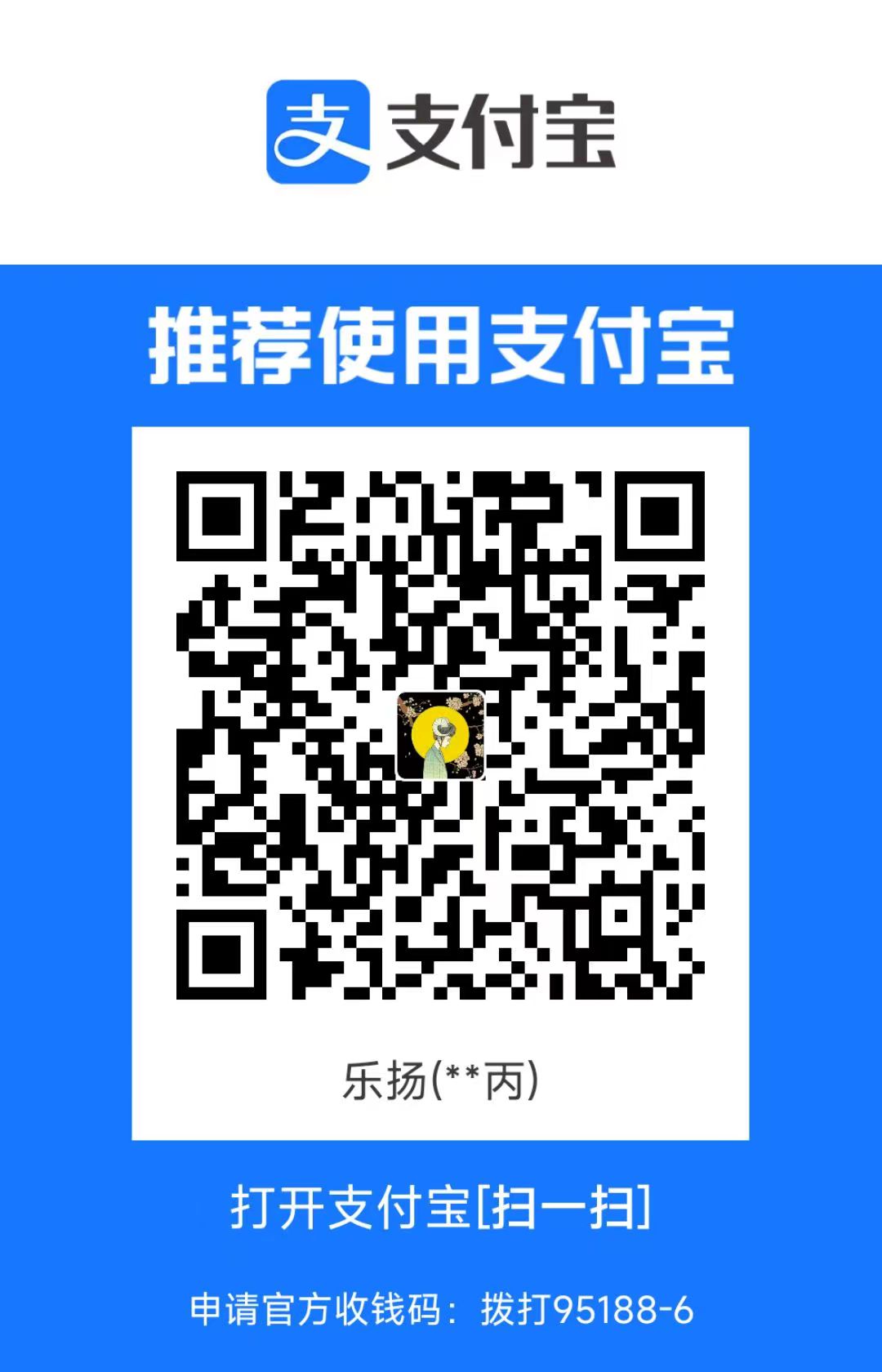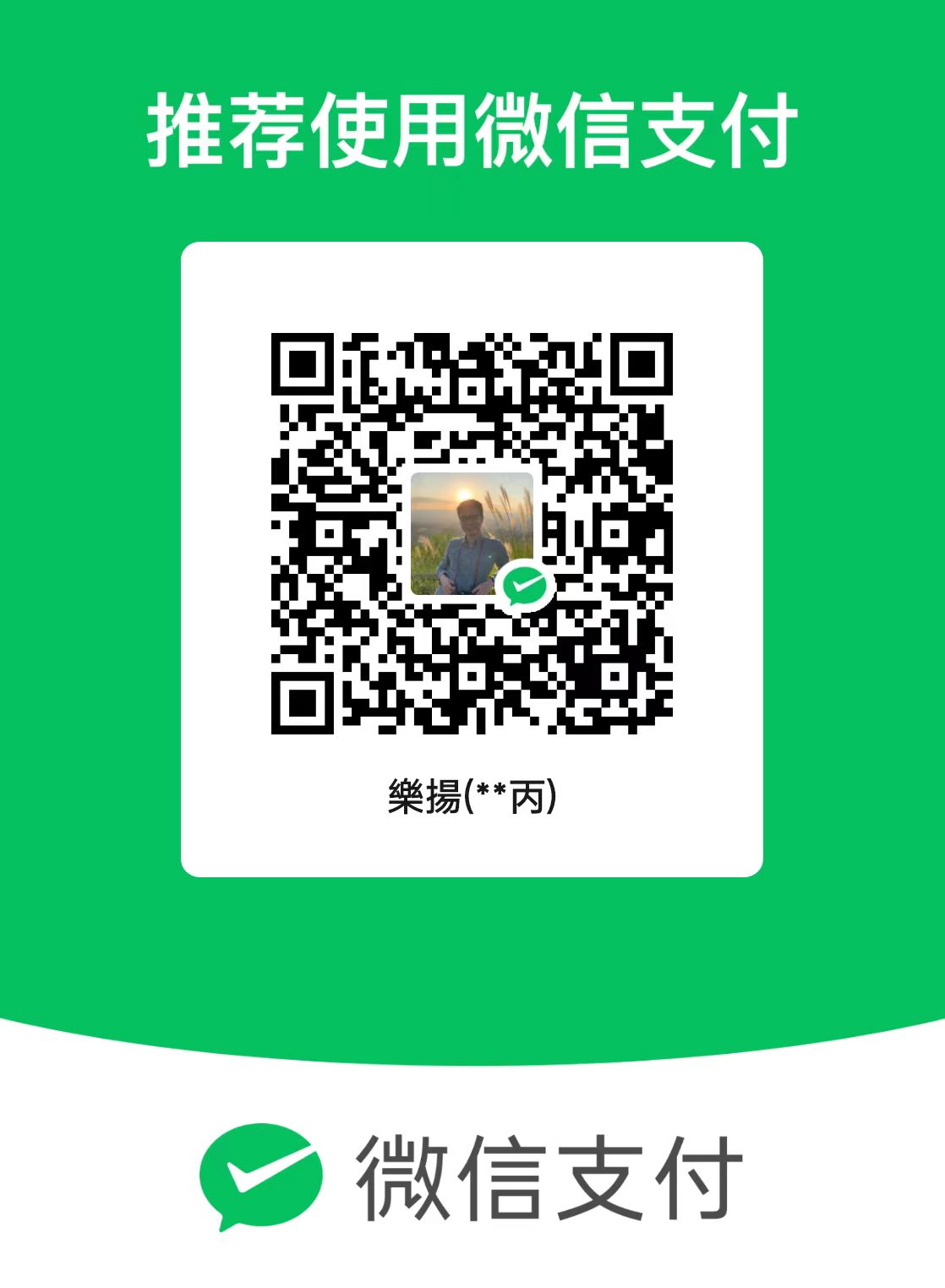实现一个类似于QQ截图的小东西,点击载入按钮,则载入图片,长按图片,弹出截图框,截图框右下角能够调整大小,并在右边的截图预览区域实时显示
需求
实现一个类似于QQ截图的小东西,点击载入按钮,则载入图片,长按图片,弹出截图框,截图框右下角能够调整大小,并在右边的截图预览区域实时显示,其最终效果图如下:
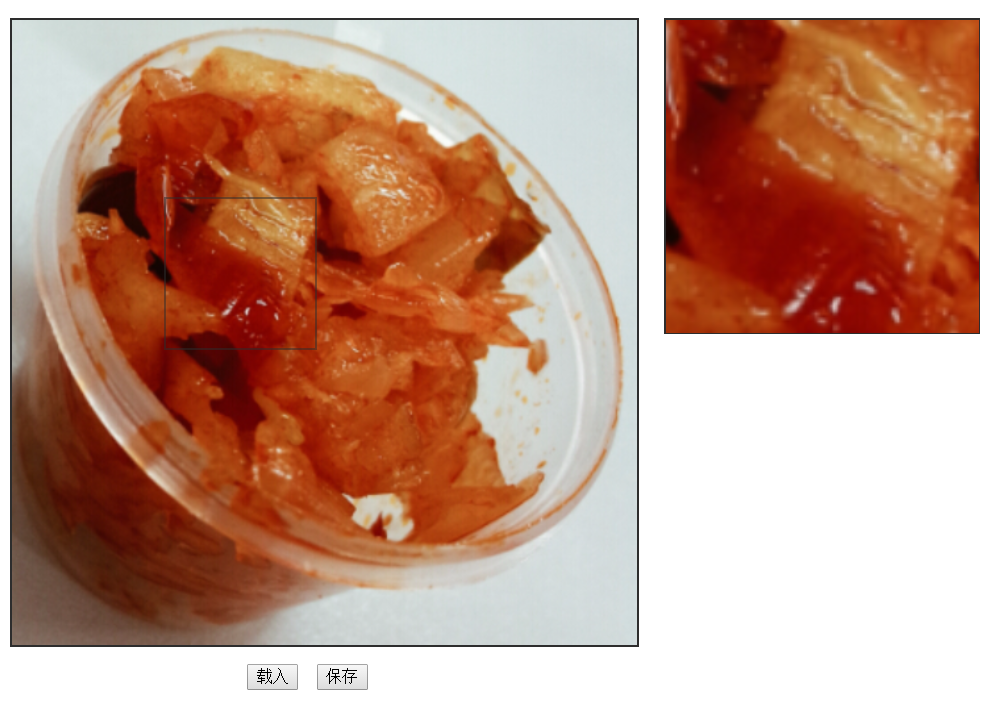
HTML
需要注意canvas的设置,主要结构如下:
1
2
3
4
5
6
7
8
9
| <section class="clearfix">
<div id="origin">
<canvas id="originImg" width="500" height="500"></canvas>
<div id="shotRect">
<div class="resizeBR"></div>
</div>
</div>
<canvas id="showPre" width="500" height="500"></canvas>
</section>
|
CSS
截图框初始大小为50px50px,右下角设置了一个不可见的调节区域,此处大小设置为12px12px,并在之后为其注册调整大小的事件。
1
2
3
4
5
6
7
8
9
10
11
12
13
14
15
16
17
18
19
20
| #shotRect {
position: absolute;
display: none;
width: 50px;
height: 50px;
opacity: .5;
border: 2px solid #2d2d2d;
}
.resizeBR {
position: absolute;
right: -5px;
bottom: -5px;
width: 12px;
height: 12px;
cursor: nw-resize;
opacity: 0;
background: #000;
background: #ff0;
}
|
其中原始图片的canvas大小与预览区的大小一致。
JavaScript
载入图片,并绘制canvas
1
2
3
4
5
6
7
8
9
| function loadImg(event) {
cOri = document.getElementById("originImg");
imgOri = new Image();
ctxOri = cOri.getContext("2d");
imgOri.src = "vegetable.jpg";
imgOri.onload=function(){
ctxOri.drawImage(imgOri,0,0,500,500);
};
}
|
长按待截图区域,弹出截图框
1
2
3
4
5
6
7
8
9
10
11
12
13
| function longClick(event) {
event = event || window.event;
var shotRect = document.getElementById("shotRect");
timeout = setTimeout(function() {
shotRect.style.display = "block";
var disX = event.clientX - shotRect.offsetWidth + 10,
disY = event.clientY - shotRect.offsetHeight + 10;
shotRect.style.left = disX + 'px';
shotRect.style.top = disY + 'px';
initCanvas();
updateRect(disX, disY, shotRect.offsetWidth, shotRect.offsetHeight);
}, 1000);
}
|
释放鼠标时,需要清除timeout。
初始化预览canvas
1
2
3
4
5
| function initCanvas() {
cPre = document.getElementById("showPre");
ctxPre = cPre.getContext("2d");
img = document.getElementById("originImg");
}
|
更新预览canvas
根据原始图片,在预览区域上使用drawImage方法画出预览图,其中x,y为截图框左上角相对于原始图片左上角的坐标;而w,h为截图框的长与宽;这四个参数提取出了截图框内的图像数据,而之后(0,0)这个坐标代表在画布上放置该图像数据的坐标位置,(0,0)意味着将该图像数据的左上角与预览区域的左上角重合。
1
2
3
4
| function updateRect(x, y, w, h) {
ctxPre.clearRect(0, 0, 500, 500);
ctxPre.drawImage(img, x, y, w, h, 0, 0, 500, 500);
}
|
调整截图框大小
计算截图框左上角的坐标,并根据调整大小后鼠标的坐标,并据此重新设置截图框的大小,然后调用更新截图预览的函数updateRect,注意限制截图框的边界不能超过原始图片的大小。
1
2
3
4
5
6
7
8
9
10
11
12
13
14
15
16
17
18
19
20
21
22
23
24
25
26
27
28
29
30
31
32
33
34
35
36
| function resizeDown(event) {
event = event || window.event;
var shotRect = document.getElementById("shotRect"),
x = shotRect.offsetLeft,
y = shotRect.offsetTop ;
document.addEventListener("mousemove", mouseMove);
document.addEventListener("mouseup", mouseUp);
function mouseMove(event) {
event = event || window.event;
var finalX = event.clientX,
finalY = event.clientY;
if (event.clientX >= 488) {
finalX = 488;
}
if (event.clientY >= 488) {
finalY = 488;
}
xy = (finalX - x + 10) < (finalY - y +10) ? (finalX -x + 10) : (finalY - y + 10);
shotRect.style.width = xy + 'px';
shotRect.style.height = xy + 'px';
updateRect(x, x, shotRect.offsetWidth, shotRect.offsetHeight);
}
function mouseUp() {
document.removeEventListener("mousemove", mouseMove);
document.removeEventListener("mouseup", mouseUp);
}
}
|
移动截图框
详看注释吧~
1
2
3
4
5
6
7
8
9
10
11
12
13
14
15
16
17
18
19
20
21
22
23
24
25
26
27
28
29
30
31
32
33
34
35
36
37
| function dragDown(event) {
event = event || window.event;
if (event.target !== event.currentTarget) return;
var shotRect = document.getElementById("shotRect"),
disX = event.clientX - shotRect.offsetLeft,
disY = event.clientY - shotRect.offsetTop;
document.addEventListener("mousemove", mouseMove);
document.addEventListener("mouseup", mouseUp);
function mouseMove(event) {
event = event || window.event;
var disL = event.clientX - disX,
disT = event.clientY - disY,
maxW = document.getElementById("originImg").clientWidth - shotRect.offsetWidth,
maxH = document.getElementById("originImg").clientHeight - shotRect.offsetHeight;
if (disL < 0) {
disL = 0;
} else if (disL > maxW) {
disL = maxW + 1;
}
if (disT < 0) {
disT = 0;
} else if (disT > maxH) {
disT = maxH + 1;
}
shotRect.style.left = disL + 'px';
shotRect.style.top = disT + 'px';
updateRect(disL, disT, shotRect.offsetWidth, shotRect.offsetHeight);
}
function mouseUp(event) {
document.removeEventListener("mousemove", mouseMove);
document.removeEventListener("mouseup", mouseUp);
}
}
|
保存图片
由于跨域问题,保存在chrome无效,在firefox中有效:
1
2
3
4
5
| function saveImg(event) {
var image = cPre.toDataURL("image/png");
var w = window.open('about:blank', 'image from canvas');
w.document.write("<img src='" + image + "' alt='from canvas'/>");
}
|
完整代码